Eco Tank Printer Epson L3110 Red Light Blinking problem fixed by Epson L3110 Resetter-Free Download step by step; follow the process and easily fix after following the process and downloading the same. EcoTank multifunction printer Epson L3110 printer low-cost per-page printing printer How to reset the Epson L3110 printer red light blinking problem: here are all the things mentioned stepwise. –

Hello, friend’s You are shown the above snap for the L3110 resetter. After checking and confirming your printer’s red light problem, you should download the same from this site and reset your printer.
Epson L3110 Red Light Blinking Solution
Epson L310 EcoTank printer If you are getting a red light blinking or double red light blinking, then you have to download the required resetter tools for resetting your printer and need to download the Epson L3110 resetter adjustment download. On this page, you can get a resetter for fixing your red light blinking problem very easily. But before resetting, you should confirm that your printer really needed an L3110 resetter or not. So let’s start stepwise. First, check the status. If your printer status shows service required, then you should process next to fix the blinking problem, so start below: –
How to check the printer status:
Firstly, click on the start menu and search Control Panel. The same showing in the below snap

After clicking on the control panel, you get an all-setting menu in the panel and select the device and printer in the hardware audio device menu, as shown in the below snap. 
Then you have to click on the rounded item device and printer, and you get all the listings of installed printer devices that you installed. If you do not install the same printer driver, then you will not find the printer. Then please follow the next process.

You can see the installed printer here is the Epson L3110 Series Printer. It is available; if not available or if there is any problem to process, then you have installed the driver after following the Epson L3110 Driver Download. After downloading the driver, then you can get the same like showing snap whatever if you have Windows 7, 8, 10, or 11; all version drivers are available to download.

Now click on Maintenance, and after that you can get maintenance tools, but you have to click on something like the below snap icon.
Now click on Epson Status monitor 3 then you can get your printer status like the below snap.

Now you are confirmed that your printer needs an ink pad reset, which means a software problem, not a hardware problem. Now please first download the Epson L3110 Resetter from the given download link and flow to step 2.
How To Reset Epson L3110 Printer
Here is mentioned all the process for how to reset an Epson L3110 printer with the help of the Epson resetter adjustment program. In this tool, you can use it for resetting and cleaning the head and power clean, and many more features are available, so now stepwise describe how to do it and how to rectify your printer stepwise with a normal and practical environment, so let’s start. Firstly, download the resetter tools and open them; if not open, then you should download WinRAR, whatever your operating system; if Windows 64 bits, then WinRAR 64 bits download, or if Windows 32 bits, then download WinRAR 32 bits download. When you open the resetter tool, click on adjpro.exe.

- Double-click on the resetter tool and again click on adjpro as per the showing above.

- Select your printer model, L3110, and select the port for the USB-connected Epson L3110.
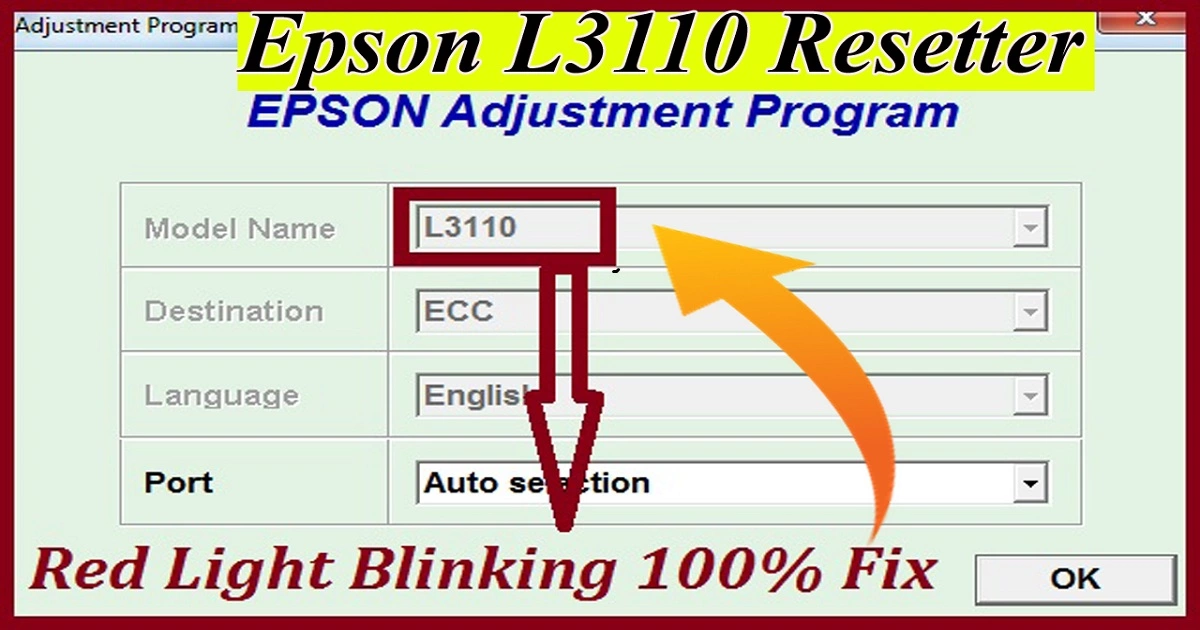
- Selecting, you have to go to the particular adjustment mode and click here as per the showing below.

- Now select the waste ink pad counter and click on OK.

- Now tick on the counter pad box and click on the check button.

- Again, tick on the main pad counter box and click on Initialize.

- Now you can see the status.

- Reading now, and it will be completed within a second.

- Now reboot your printer, which means turn off the printer using the printer button and turn it on again; click on OK now, and after that click on Get Status.

Congratulations!!
Now that your printer is ready to use, you can now check the printout. If the picture or print is not properly clear or printing, then kindly follow this link: How to Clean Head Epson L3110 Read properly and do accordingly. Also available is a video for the fixing of the printing problem issue.
Now you can watch the video on how to reset an Epson L3110 printer after downloading the tools below the video and also sharing the link to the downloader.
Where is Epson L3110 Resetter-Free Download?
Hi, here is an available download link for getting the fixing resetter tool fully updated and the new version, so go to the below link and download the Epson L3110 resetter.
L3110 Resetter
FAQ:
Q1. How do I manually reset my Epson L3110?
Ans: Pressing the cancel button and power button at the same time, you can reset manually, or you can see the manual of the Epson printer instructions, or you can call Epson Care for more details.
Q2. How do I manually reset my Epson printer?
Ans: You can do the same as in Q1. Solution: Same; you can do or fix your issue.
Q3. How do I reset my Epson L3115 printer?
Ans: Yes, if you read all about the printer Epson L3110 resetter, then you can do the same and fix it using the same tools using both the same resetter Epson L3110 series resetter.
Q4. Where is the Epson ink reset button? Ans: The control panel in your Epson printer is on the front side where you power it on.
Q5. How do I completely reset my printer? Ans: After reading or watching the blog Fixepson, you can completely reset or fix your problem very easily with simple language and a simple process.
Thank You So Much
Thnk you
password needed
what is password
It worked for me. Thank you!!!