The Epson L3210 printer is a versatile and reliable printing solution. Installing it on your PC can be a straightforward process. Follow these steps to get your printer up and running:
Table of Contents
ToggleA Step-by-Step Guide to Installing Printer L3210 on Your PC
1. Unpack and Prepare:
Unbox your Epson L3210 printer and ensure all necessary components are present. Plug in the power cable and switch on the printer.
2. Connecting to Your PC:
Use a USB cable to connect your printer to your PC. Ensure the cable is securely plugged into both the printer and an available USB port on your computer.
3. Download the Drivers:
Visit the official Epson website or use the installation CD that came with your printer to download the drivers. Look for the specific drivers compatible with your operating system.
4. Install the Drivers:
Run the downloaded driver file. Follow the on-screen instructions to install the printer drivers on your PC. This software enables your computer to communicate with the printer effectively.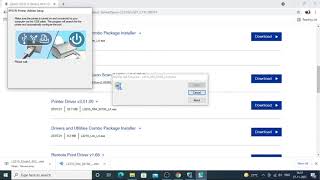
5. Printer Setup Wizard (Optional):
Some driver installations might include a setup wizard. Follow the prompts, which usually involve selecting your printer model and confirming the connection type (USB, in this case).
6. Test Print:
Once the installation is complete, it’s a good idea to test your printer. Open a document or image and select the print option. Ensure your Epson L3210 is selected as the default printer, and then proceed to print a test page.
7. Troubleshooting (If Necessary):
If your printer doesn’t work as expected, double-check connections, ensure the printer is powered on, and verify that the correct drivers are installed. Epson’s support website might offer troubleshooting guides for specific issues.
8. Wireless Setup (If Applicable):
If your Epson L3210 supports wireless connectivity, you can set it up following the printer’s manual or online guides provided by Epson. This typically involves connecting the printer to your Wi-Fi network using the printer’s control panel.
9. Enjoy Printing:
Congratulations! Your Epson L3210 printer is now successfully installed on your PC. Enjoy hassle-free printing!
Remember, following manufacturer instructions and using official drivers from the Epson website ensures a smooth installation process and optimal performance for your Epson L3210 printer.
Feel free to adapt these steps according to your specific operating system or any unique instructions provided by Epson for the L3210 model.