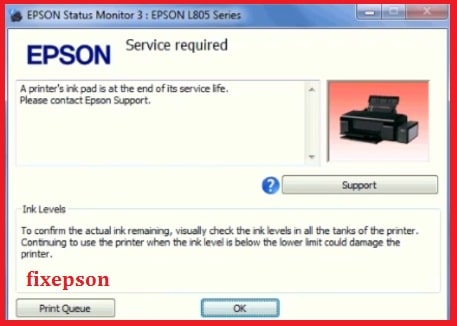Reset Epson Printer with Adjustment program if your printer showing a Printer’s ink pad is at the end of its service life then you can fix and get all resetter tools from this page you can download the epson resetter and fix your problem free here is two resetter tools you can use for reset your printer ink pad counter to fix your printer very easily. if you show in your printer when you print or when you check the printer status from your computer control panel epson status monitor 3 you can get a status service required then needed.
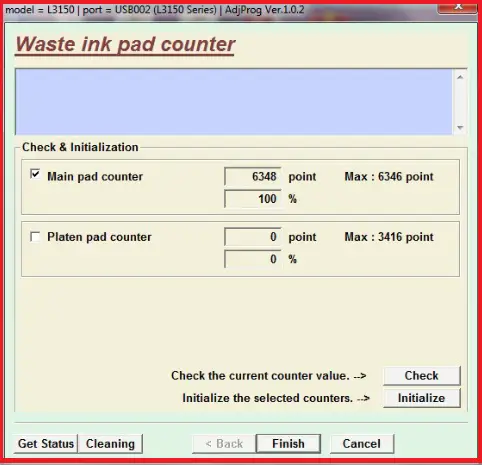
How do I reset the waste ink pad on my Epson printer?
Here is above picture for the status of epson printer when you print anything or checked in control panel and showing like that pic then your printer need to be reset ink pad by using a epson resetter adjustment program. if same problem in your printer then you can not print or photo copy or scan from your printer because of your printer ink pad is end of service life need to contact epson service centre. so you can get a solution from your home after the follows all instructions steps.
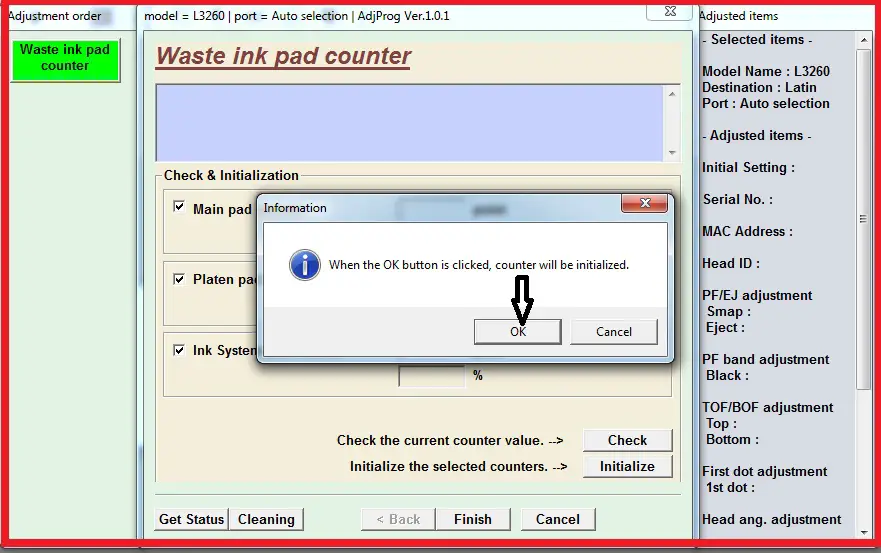
here is showing a picture for resetting waste ink pad counter by epson adjustment program but some important guide need to be follow:-
How To Check Epson a Printer’s ink pad is at the end of its service life
Below pictures are help you the find the status checking and also available how to check the status in below points so kindly see the all steps. if same step are not showing in your printer then you have to install Driver after finding from this link same model drivers are available just you have to search download and install Epson any model driver after then do same process step by step :-
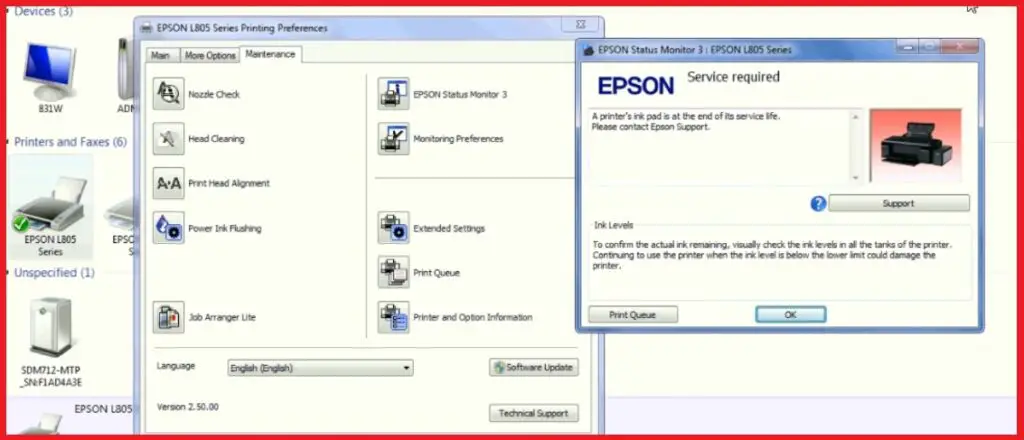
- Go to the control panel and click to device and printer
- Then right click on your printer
- You can get a printing preference and click on preference
- After then go to the maintenance
- You can see Epson status monitor right side of the tab
- Click on there and see the status
- If you see Service required or a Printer’s ink pad then confirm that your printer need to be reset waste ink pad counter

Epson Ink pad Resetter-Adjustment Program Download
If you have required any model resetter then you can visit our site for download resetter epson adjustment program anytime anywhere. but here only for one resetter sharing to you that is epson resetter adjustment program you can download all others model resetter available on here double light blinking problem fixing adjustment program download link available when you get a tool you have know how to it use and here is all things are available how to reset Epson printer you can any model reset epson any time after visiting our web and after a taking a software You can download epson resetter very easily by clicking below link:-
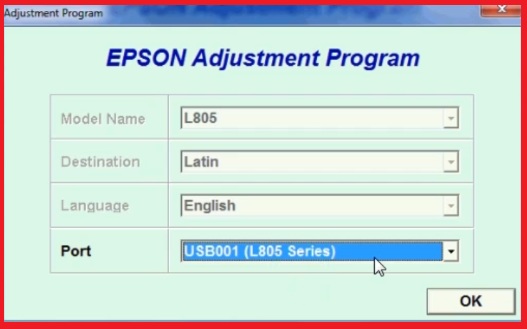
Epson Ink Pad Resetter Download

Epson All other model Resetter Download Free
After downloaded epson resetter adjustment program you have to reset the printer using this tool resetter utility software but noted if print jobs are available on this printer then you should cancelled the all print jobs and reboot your printer before reset and now kindly follow the below process to do fix your printer from red light blinking problem step by step mentioned in below quote.
Some Important setting for Resetting
Here you can learn all the step how to reset Epson printer with Epson adjustment program so kindly follow the all step: but before doing it you should disable antivirus or windows defender, if you dont know how to disable windows defender you can watch this video link for learn windows defender setting
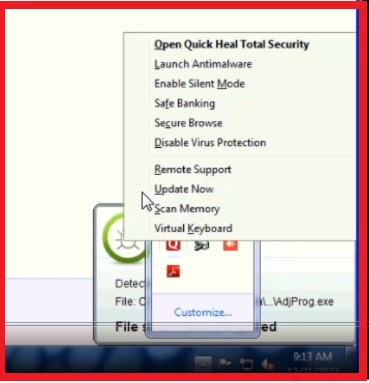
If you have anti virus then disabled as per showing above picture.
How do I reset my ink level?
Here is some steps to reset your ink level by epson adjustment program step by step
Step 1:- Open the resetter tool and click on adjpro and open as below pic
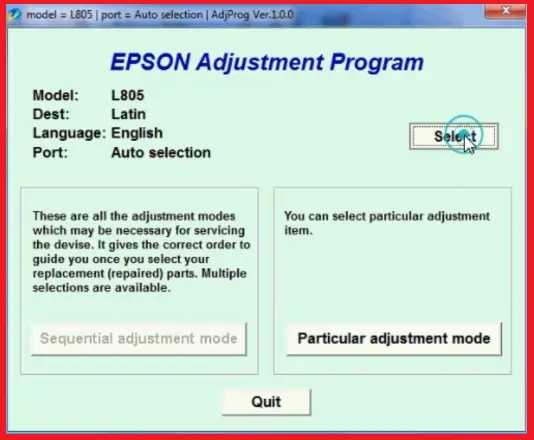
Step 2:- Click on select and set port as per printer connected and click ok
Step 3:- Now click on particular Adjustment mode

Step 4:- Select waste ink pad counter and click ok
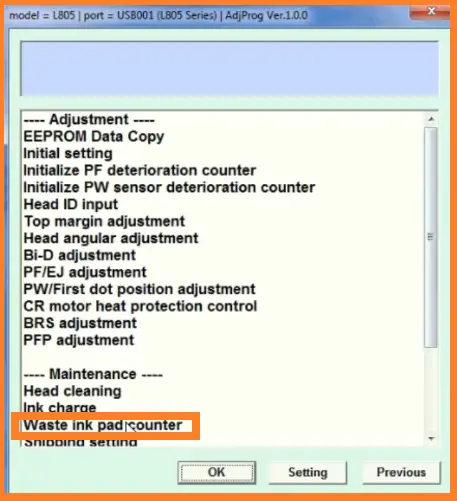
Step 5:- Now tick on main pad counter and click on check below
Step 6:- Again tick on main pad counter and other check box after then click initialize
Step 7:- Now click on ok
Step 8:- Now turn off the printer and turn on again and click ok

Step 9:- Now click on get status and finally your printer is Ready to Print as per below snap

Congratulations !! Now your printer is ready ! Now You Can Print
How To Reset Epson Printer video
If any problem to understand then you can watch below vdo for step by step describe here